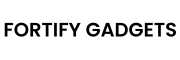Smart home devices are revolutionizing the way we live, offering convenience, efficiency, and even a touch of fun. From voice-controlled assistants to automated lighting and climate control, these gadgets are becoming staples in modern households. However, as with any technology, they’re not immune to issues. Whether it’s a smart speaker that won’t connect to Wi-Fi or a smart lock that’s acting up, troubleshooting these problems can sometimes feel daunting. But fear not! In this comprehensive guide, we’ll walk you through common smart home device issues and provide step-by-step solutions to get your smart home back on track. With a focus on smart home troubleshooting, this post will equip you with the knowledge to tackle any glitch that comes your way.
Common Smart Home Devices
Before diving into smart home troubleshooting, let’s quickly overview some of the most popular smart home devices you might have in your home:
- Smart Speakers (e.g., Amazon Echo, Google Home)
- Smart Lights (e.g., Philips Hue, LIFX)
- Smart Thermostats (e.g., Nest, Ecobee)
- Smart Locks (e.g., August, Schlage)
- Smart Appliances (e.g., smart refrigerators, washing machines)
Each of these devices can encounter specific issues, but many problems share common solutions. Let’s explore them device by device, with detailed smart home troubleshooting tips for each.
Troubleshooting Smart Speakers
Smart speakers are often the hub of a smart home, controlling other devices through voice commands. When they malfunction, it can disrupt your entire setup. Here are some common issues and how to fix them:
Connectivity Issues
If your smart speaker isn’t connecting to Wi-Fi, try these steps:
- Check Wi-Fi Network: Ensure your Wi-Fi is operational and that the speaker is within range of the router. Weak signals can prevent connectivity.
- Restart the Speaker: Unplug the device, wait 10 seconds, and plug it back in. This simple reboot often resolves temporary glitches.
- Reset the Speaker: If restarting doesn’t work, reset the device to factory settings. Check your device’s manual for the reset button location—usually a small pinhole requiring a paperclip. (Suggestion: Insert image here showing the reset button location on a popular smart speaker like the Amazon Echo.)
Voice Command Problems
If your smart speaker isn’t responding to voice commands, here’s what to do:
- Check Language Settings: Ensure the device’s language matches the one you’re speaking. You can adjust this in the device’s app.
- Speak Clearly: Make sure you’re speaking at an appropriate volume and enunciating clearly. Background noise can interfere with recognition.
- Check for Mute: Many smart speakers have a mute button. Verify it’s not activated—look for an illuminated mute indicator (e.g., a red light).
Troubleshooting Smart Lights
Smart lights can transform your home’s ambiance, but they can also be finicky. Below are common issues and smart home troubleshooting steps to resolve them:
Lights Not Responding
If your smart lights aren’t turning on or off as commanded:
- Check Connection: Ensure the lights are properly paired with their hub (if applicable) or connected to the app. Open the app to confirm the lights are listed as “online.”
- Update Firmware: Check for firmware updates in the app and install them. Outdated firmware can cause communication issues.
- Restart the Lights: Turn the lights off at the physical switch, wait a few seconds, and turn them back on. This can reestablish the connection.
Flickering Lights
If your smart lights are flickering unexpectedly:
- Check for Interference: Other electronic devices (e.g., microwaves or cordless phones) might interfere with the signal. Move the lights or the interfering device to test.
- Dimmer Compatibility: If using a dimmer switch, ensure it’s compatible with your smart lights. Incompatible dimmers can cause flickering.
- Replace Bulbs: The bulb itself might be faulty. Replace it with a new one to rule out hardware failure.
Troubleshooting Smart Thermostats
Smart thermostats help maintain comfort and save energy, but they can encounter their own set of problems. Here’s how to troubleshoot them:
Temperature Not Maintained
If your thermostat isn’t keeping the set temperature:
- Check Settings: Verify the thermostat is in the correct mode (e.g., heat, cool, or auto) and that the schedule is set appropriately.
- HVAC Compatibility: Ensure your heating or cooling system is compatible with the thermostat. Check the manufacturer’s website for compatibility details.
- Sensor Calibration: Some thermostats have sensors that may need recalibration. Refer to the manual for instructions on adjusting sensor settings.
App Connectivity Issues
If your thermostat isn’t connecting to its app:
- Check Wi-Fi: Confirm the thermostat is connected to your Wi-Fi network. Look for a Wi-Fi indicator on the device.
- Restart the Thermostat: Turn it off via the breaker or remove it from its base (if battery-powered), wait a minute, and power it back on.
- Update App: Ensure the controlling app is updated to the latest version, as older versions might have connectivity bugs.
Troubleshooting Smart Locks
Smart locks offer convenience and security, but they can malfunction. Here are common issues and smart home troubleshooting solutions:
Lock Not Responding
If your smart lock isn’t locking or unlocking as commanded:
- Check Connection: Ensure the lock is connected to its hub or app. Open the app to verify its status.
- Battery Level: Check the battery level in the app or listen for a low-battery warning beep. Replace batteries if needed—most use AA or AAA.
- Recalibrate: Some locks require recalibration after installation or battery replacement. Follow the manufacturer’s instructions to realign the mechanism.
Battery Draining Quickly
If your lock’s battery is dying faster than expected:
- Check Usage: Frequent use (e.g., multiple locks/unlocks daily) can drain batteries quicker. Reduce usage if possible.
- Firmware Update: Check for firmware updates in the app, as they might optimize battery efficiency.
- Contact Support: If the drain persists, reach out to the manufacturer—it could indicate a hardware defect.
Troubleshooting Smart Appliances
Smart appliances, like refrigerators or washing machines, bring advanced features to your home but can also present unique challenges. Here’s how to troubleshoot them:
Connectivity Problems
If your smart appliance isn’t connecting to the network:
- Check Wi-Fi: Ensure the appliance is within range of your Wi-Fi and that the network is stable. Large appliances might be farther from the router, so signal strength matters.
- Restart Appliance: Turn it off at the power source, wait a minute, and turn it back on. This can reset the connection.
- Check App Settings: Verify the appliance is properly set up in the app—re-add it if necessary.
Error Codes
If your appliance displays an error code:
- Consult Manual: Look up the code in the user manual or on the manufacturer’s website for specific instructions.
- Reset Appliance: Power cycle the appliance to see if the error clears. Unplug it or flip the breaker, wait a few minutes, and restart.
- Contact Support: Persistent errors might require professional assistance—reach out to customer support with the error code handy.
General Troubleshooting Tips
Regardless of the device, these universal smart home troubleshooting tips can resolve many issues:
- Power Cycle: Turn the device off and on again. This simple step fixes a surprising number of problems.
- Check for Updates: Ensure the device’s firmware and the controlling app are up to date. Updates often fix bugs and improve performance.
- Restart Router: If multiple devices are malfunctioning, the issue might be with your Wi-Fi. Restart your router to refresh the network.
- Factory Reset: As a last resort, reset the device to factory settings. Be aware this erases all custom settings, so reconfigure afterward.
Optimizing Your Wi-Fi Network
A stable Wi-Fi network is the backbone of smart home troubleshooting, as most devices rely on it. Here’s how to optimize your setup:
- Central Location: Place your router in a central spot to ensure even coverage throughout your home.
- Mesh Network: For larger homes, consider a mesh network system to eliminate dead zones and boost signal strength.
- Reduce Interference: Keep devices like microwaves or cordless phones away from the router, as they can disrupt Wi-Fi signals.
- Update Router Firmware: Check your router’s admin settings to ensure its firmware is current for optimal performance.
Preventive Measures
To minimize the need for smart home troubleshooting, adopt these habits:
- Regular Updates: Routinely check for and install firmware updates for all devices.
- Battery Maintenance: Replace batteries proactively in devices like smart locks before they die.
- Compatibility Checks: Before purchasing new devices, confirm they’re compatible with your existing setup (e.g., same hub or protocol like Zigbee or Z-Wave).
- Wi-Fi Maintenance: Periodically reboot your router and monitor its performance to keep your network reliable.
Conclusion
Troubleshooting smart home devices can seem overwhelming, but with the right approach, most issues can be resolved quickly. Whether it’s a connectivity glitch with your smart speaker or a flickering smart light, this guide provides detailed smart home troubleshooting steps to tackle common problems with confidence. Regular maintenance—such as updating firmware, checking batteries, and optimizing your Wi-Fi—can prevent many issues from arising in the first place. If you encounter a problem not covered here, don’t hesitate to reach out to the manufacturer’s support team for tailored assistance. Your smart home should work for you, not against you—happy troubleshooting!
FAQ
Here are quick answers to frequently asked questions about smart home troubleshooting:
Q: My smart device isn’t responding at all. What should I do?
A: Check if it’s powered on and connected to Wi-Fi. Restart the device and your router. If that fails, reset it to factory settings.
Q: How can I prevent smart home device issues?
A: Regularly update firmware, keep batteries charged, ensure compatibility between devices, and maintain a stable Wi-Fi network.
Q: Why do my smart lights keep disconnecting?
A: This could be due to Wi-Fi interference or weak signal strength. Move the router closer or use a Wi-Fi extender to stabilize the connection.
With this guide, you’re well-equipped to handle any smart home hiccup that comes your way!