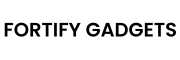In today’s fast-paced, technology-driven world, the concept of a “smart home” has evolved from a futuristic dream into an accessible reality. Smart home integration allows you to connect and control various devices—lights, thermostats, security cameras, speakers, and even appliances—through a single system or app. However, getting all these devices to work together seamlessly can feel overwhelming, especially with the variety of brands, protocols, and ecosystems available. This guide will walk you through the process of smart home integration step-by-step, ensuring your devices communicate effectively and enhance your daily life.
What is Smart Home Integration?
Smart home integration refers to the process of connecting multiple smart devices so they can interact with one another and be controlled from a centralized platform. Instead of managing each device through its own app or system, integration allows you to create a cohesive network where devices “talk” to each other. For example, your smart thermostat could adjust the temperature when your smart lock detects you’ve arrived home, or your lights could turn off automatically when your security system senses no motion.
The goal? Convenience, efficiency, and a tailored living experience. But achieving this requires careful planning, the right tools, and an understanding of how smart home ecosystems function.
Step 1: Assess Your Needs and Devices
Before diving into integration, take stock of your current smart devices and define your goals. Ask yourself:
- What devices do I already own? (e.g., smart bulbs, a Nest thermostat, an Amazon Echo)
- What do I want to achieve? (e.g., energy savings, enhanced security, automated routines)
- Are my devices compatible with one another?
Make a list of your devices, their brands, and their connectivity protocols (e.g., Wi-Fi, Zigbee, Z-Wave, Bluetooth). Compatibility is key—devices that use the same protocol or are supported by a common hub are easier to integrate.
Step 2: Choose a Central Hub or Platform
The heart of smart home integration is a central hub or platform that ties everything together. Popular options include:
- Amazon Alexa: Works with a wide range of devices via the Alexa app or Echo speakers. Ideal if you already own Amazon products.
- Google Home: Compatible with Google Nest devices and many third-party gadgets. Great for voice control and Android users.
- Apple HomeKit: Best for Apple users, offering tight integration with iPhones, iPads, and HomePod devices.
- Samsung SmartThings: A versatile hub that supports Wi-Fi, Zigbee, and Z-Wave devices, making it highly flexible.
- Home Assistant: An open-source option for tech-savvy users who want full control and customization.
Each platform has its strengths. For example, Alexa excels in voice commands, while HomeKit prioritizes privacy and security. Research which hub supports the majority of your devices, and consider future purchases to avoid compatibility issues later.
Step 3: Ensure Device Compatibility
Not all smart devices play nicely together out of the box. Check the product specifications or manufacturer’s website to confirm compatibility with your chosen hub. Look for labels like:
- “Works with Alexa”
- “Google Assistant Compatible”
- “HomeKit Certified”
- “Zigbee/Z-Wave Supported”
If you have devices that don’t natively connect to your hub, you might need a bridge (e.g., Philips Hue Bridge for Hue lights) or a multi-protocol hub like SmartThings to bridge the gap between Wi-Fi, Zigbee, and Z-Wave devices.
Step 4: Set Up Your Devices
Once you’ve chosen a hub, it’s time to connect your devices. Here’s a general setup process:
- Download the Hub’s App: Install the app for your chosen platform (e.g., Google Home, SmartThings).
- Connect the Hub: Plug in your hub (if it’s a physical device) and follow the app’s setup instructions.
- Add Devices: In the app, select “Add Device” and follow the prompts. This usually involves putting the device in pairing mode (e.g., pressing a button on a smart plug) and connecting it to your Wi-Fi or hub.
- Test Connectivity: Ensure each device responds to basic commands via the app or voice assistant.
For example, to add a smart bulb to Google Home:
- Open the Google Home app.
- Tap “+” > “Set up device” > “Works with Google.”
- Select the bulb’s brand (e.g., LIFX or TP-Link), sign into its account, and sync it.
Repeat this for all your devices, from thermostats to doorbells.
Step 5: Create Scenes and Automations
The true power of smart home integration shines through scenes and automations—pre-set routines that make your devices work together intelligently.
- Scenes: A scene activates multiple devices with one command. For instance, a “Movie Night” scene could dim the lights, lower the blinds, and turn on your smart TV.
- Automations: These are triggered by events, like time, location, or sensor data. Example: “When I leave home, lock the door and turn off all lights.”
To set these up:
- Open your hub’s app and look for “Scenes,” “Routines,” or “Automations.”
- Define the trigger (e.g., “At 7 PM” or “When motion is detected”).
- Assign actions (e.g., “Turn on the kitchen lights” or “Set thermostat to 72°F”).
- Save and test the routine.
With Google Home, you’d go to “Routines” and create a custom command like “Good Morning,” which could open blinds, start the coffee maker, and play your favorite podcast.
Step 6: Optimize Your Network
Smart home devices rely heavily on your Wi-Fi network, so ensure it’s up to the task:
- Use a Strong Router: A dual-band or mesh Wi-Fi system (e.g., Eero, Google Nest Wi-Fi) prevents congestion with many devices.
- Separate 2.4 GHz and 5 GHz Bands: Many smart devices only work on 2.4 GHz, so label your bands clearly in your router settings.
- Check Signal Strength: Place your hub and router centrally, and use Wi-Fi extenders if needed.
Too many devices on one network can cause lag or disconnections, so consider a hub that offloads traffic (like SmartThings with Zigbee).
Step 7: Enhance Security
A connected home can be vulnerable if not secured properly. Protect your setup with these tips:
- Update Firmware: Regularly check for updates in each device’s app to patch security flaws.
- Strong Passwords: Use unique, complex passwords for your Wi-Fi, hub, and device accounts.
- Enable Two-Factor Authentication (2FA): Activate 2FA on apps like Alexa or Google Home.
- Guest Network: Put smart devices on a separate Wi-Fi network from your personal devices for added isolation.
Step 8: Troubleshoot and Expand
If a device isn’t responding:
- Check its power source and Wi-Fi connection.
- Reboot the device and hub.
- Ensure it’s updated to the latest firmware.
As you get comfortable, expand your system with new devices like smart plugs (to make “dumb” appliances smart), sensors (for motion or temperature), or outdoor cameras. Always verify compatibility before buying.
Real-World Example
Imagine this setup:
- Devices: Philips Hue lights, Nest Thermostat, Ring Doorbell, Amazon Echo.
- Hub: Alexa.
- Routine: When Ring detects motion at the door, the Hue lights flash red, the Echo announces “Someone’s at the door,” and the thermostat switches to “Home” mode.
With Alexa as the hub, you’d link each device via the Alexa app, then create a routine under “More” > “Routines” with the Ring motion as the trigger and the other actions as responses.
Conclusion
Smart home integration transforms your living space into a responsive, efficient environment tailored to your lifestyle. By choosing the right hub, ensuring compatibility, and setting up automations, you can make all your devices work together harmoniously. Start small, test your setup, and gradually build a system that simplifies your day-to-day tasks. Whether it’s waking up to a perfectly lit room or securing your home with a single tap, the possibilities are endless with smart home integration.
Ready to get started? Assess your devices, pick a hub, and dive into the world of a smarter home today!