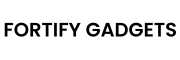The Amazon Echo is a powerful smart speaker that can play music, answer questions, control smart home devices, and so much more—all with the power of your voice through Alexa, Amazon’s virtual assistant. If you’ve just unboxed your Amazon Echo and are wondering how to get started, you’re in the right place. This step-by-step guide will walk you through everything you need to know to set up your Amazon Echo, even if you’re new to smart devices. Let’s dive in!
What You’ll Need Before You Begin
Before setting up your Amazon Echo, gather the following:
- Your Amazon Echo device (e.g., Echo Dot, Echo Show, Echo Plus, etc.).
- A stable Wi-Fi network with a strong signal.
- Your Wi-Fi network name (SSID) and password.
- A smartphone, tablet, or computer to download and use the Alexa app.
- An Amazon account (if you don’t have one, you’ll need to create it during setup).
- The power adapter that came with your Echo device.
Step 1: Unbox Your Amazon Echo
- Carefully remove your Amazon Echo from its packaging.
- Check that you have the device itself and the power adapter (some models may also include additional accessories like a quick-start guide).
- Inspect the device for any visible damage from shipping. If everything looks good, you’re ready to proceed.
Step 2: Plug In Your Amazon Echo
- Locate the power port on the back or bottom of your Echo device (this varies by model).
- Connect the included power adapter to the Echo and plug it into a wall outlet.
- Wait for the device to power on. You’ll see a light ring on top (or a screen on Echo Show models) illuminate.
- The light ring will typically glow blue and then orange, indicating that the device is in setup mode.
- If it doesn’t light up, ensure the outlet is working and the adapter is securely connected.
Step 3: Download the Alexa App
To set up your Amazon Echo, you’ll need the Amazon Alexa app. Here’s how to get it:
- On your smartphone or tablet, go to the App Store (iOS) or Google Play Store (Android).
- Search for “Amazon Alexa” and download the official app.
- Once installed, open the app and sign in with your Amazon account. If you don’t have an account, tap “Create a New Amazon Account” and follow the prompts to set one up.
Note: You can also use a computer by visiting alexa.amazon.com, but the mobile app is recommended for the easiest experience.
Step 4: Connect Your Echo to the Alexa App
- After signing in to the Alexa app, tap the More tab at the bottom right.
- Select Add a Device.
- Choose Amazon Echo from the list of device types.
- Select your specific Echo model (e.g., Echo Dot, Echo Show, etc.).
- The app will ask if your Echo’s light ring is orange. If it is, tap Yes. If not, hold the Action button (the button with a dot or circle) on your Echo for about 20 seconds until the light turns orange, then tap Yes.
Step 5: Connect Your Echo to Wi-Fi
- The Alexa app will prompt you to connect to your Echo’s temporary Wi-Fi network. Go to your phone’s Wi-Fi settings and look for a network named something like “Amazon-XXX” or “Echo-XXX” (the exact name depends on your device).
- Connect to this network. Once connected, return to the Alexa app.
- The app will now ask you to select your home Wi-Fi network from a list.
- Choose your network, enter your Wi-Fi password, and tap Connect.
- Wait a moment as your Echo connects to the internet. The light ring will pulse, and Alexa may say, “Your Echo is now online.”
Troubleshooting Tip: If the connection fails, double-check your password and ensure your Wi-Fi signal is strong where the Echo is placed.
Step 6: Complete the Setup in the Alexa App
- Once connected, the app will finalize the setup process. This may include downloading a software update for your Echo—let it complete without unplugging the device.
- Choose a name for your Echo (e.g., “Living Room Echo” or “Kitchen Echo”) to identify it if you have multiple devices.
- Select your preferred language for Alexa (e.g., English, Spanish, etc.).
- Optionally, add your address for location-based features like weather updates or local news (you can skip this if you prefer).
Step 7: Test Your Amazon Echo
Now that your Echo is set up, it’s time to try it out!
- Say, “Alexa, what’s the time?” or “Alexa, play some music.”
- The light ring should turn blue as Alexa listens and responds.
- If Alexa doesn’t respond, ensure the device is not muted (check for a red light ring or a mute button pressed) and that you’re speaking clearly.
Step 8: Customize Your Echo (Optional)
Make your Echo truly yours with these additional setup options:
- Link Music Services: In the Alexa app, go to More > Settings > Music & Podcasts to connect services like Spotify, Amazon Music, or Apple Music.
- Set Up Smart Home Devices: If you have smart lights, plugs, or thermostats, go to More > Add a Device to connect them.
- Create Routines: Automate tasks (e.g., “Alexa, good morning” can turn on lights and read the news). Find this under More > Routines.
- Adjust Wake Word: If you’d rather say “Echo” or “Computer” instead of “Alexa,” change it in Devices > Echo & Alexa > [Your Device] > Wake Word.
Troubleshooting Common Issues
- Echo Won’t Connect to Wi-Fi: Move it closer to your router, restart your router, or reset the Echo by holding the Action button for 20 seconds.
- Alexa Doesn’t Hear You: Ensure the device isn’t near loud noises and speak from within 10-15 feet.
- App Freezes: Close and reopen the app, or restart your phone.
Final Thoughts
Congratulations! You’ve successfully set up your Amazon Echo. Whether you’re using it to play music, set reminders, or control your smart home, this device is a fantastic addition to your daily life. As you get more comfortable, explore Alexa’s skills in the app (under More > Skills & Games) to unlock even more features.