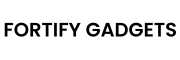In today’s connected world, smart homes are becoming the norm, filled with devices like smart thermostats, lights, security cameras, and voice assistants. However, as the number of devices increases, so does the strain on your home network. Optimizing your smart home network ensures that all your devices run efficiently, securely, and reliably. Below are five detailed tips to help you achieve a top-performing smart home network.
1. Invest in a High-Performance Router
The router is the backbone of your smart home network, connecting all your devices to the internet and to each other. With the growing number of smart devices, a standard or outdated router may struggle to keep up. To optimize your network, investing in a high-performance router is a critical first step.
Why It Matters
A robust router can handle multiple simultaneous connections without slowing down, which is essential in a smart home where devices like cameras, speakers, and sensors are constantly communicating.
What to Look For
- Wi-Fi Standards: Choose a router that supports Wi-Fi 6 (802.11ax). This standard offers better speed and performance, especially in crowded networks with many devices.
- MU-MIMO: Multi-User, Multiple-Input, Multiple-Output technology allows the router to communicate with multiple devices at once, reducing lag and improving efficiency.
- Beamforming: This feature directs the Wi-Fi signal toward your devices, enhancing range and signal strength.
- Dual-Band or Tri-Band: These routers operate on multiple frequency bands (2.4 GHz and 5 GHz), helping distribute devices to avoid congestion. Tri-band routers add an extra 5 GHz band for even more capacity.
- Mesh Systems: For larger homes, consider a mesh Wi-Fi system with multiple nodes to provide seamless coverage across every room, eliminating dead zones.
Recommendations
Brands like Netgear, Asus, TP-Link, and Google Nest offer excellent options. Look for models with easy setup and management features, as you’ll need to tweak settings as your smart home grows.
Action Steps
- Replace an old router with a modern, high-performance model.
- Position it strategically (more on this in Tip 3).
- Use the router’s app or web interface to configure it for your smart home needs.
2. Secure Your Smart Home Network
Security is a top priority for any smart home network. Many smart devices have vulnerabilities that hackers can exploit, potentially gaining access to your personal data or control over your devices. A secure network protects your privacy and keeps your smart home running smoothly.
Why It Matters
Unsecured networks can lead to breaches, affecting not just your smart devices but also personal devices like phones and laptops connected to the same network.
How to Secure Your Network
- Change Default Credentials: Replace the default username and password on your router with a strong, unique combination (e.g., a mix of letters, numbers, and symbols).
- Enable Encryption: Use WPA3 encryption if available, or WPA2 as a fallback. This encrypts data transmitted over your network.
- Disable WPS: Wi-Fi Protected Setup can be a security risk, so turn it off in your router settings.
- Set Up a Separate Network: Create a dedicated network or VLAN (Virtual Local Area Network) for IoT devices. This isolates them from your main network, so a compromised smart bulb can’t easily affect your computer.
- Use a VPN: For remote access to your smart home, a Virtual Private Network encrypts your connection, adding an extra layer of security.
- Guest Network: Set up a guest network for visitors to keep them off your primary network.
Action Steps
- Log into your router’s admin panel (usually via a web browser or app) to update settings.
- Regularly check for firmware updates to patch security vulnerabilities.
- Test your network’s security using tools like Fing or router-provided diagnostics.
3. Optimize Device Placement and Coverage
The physical placement of your router and smart devices plays a huge role in network performance. Poor placement can lead to weak signals, dropped connections, and sluggish device response times.
Why It Matters
Even the best router can’t perform well if it’s tucked away in a corner or blocked by walls and interference.
Placement Tips
- Central Router Location: Place your router in the middle of your home, ideally elevated (e.g., on a shelf), to maximize coverage.
- Avoid Obstacles: Keep it away from thick walls, metal objects, or large appliances that can block or weaken the signal.
- Smart Device Positioning: Position devices like smart hubs or speakers where they can easily connect to the router and other devices they control.
Extending Coverage
- Wi-Fi Extenders: These boost your router’s signal to reach farther areas.
- Mesh Wi-Fi Systems: Multiple nodes work together to create a unified network, perfect for large or multi-story homes.
- Powerline Adapters: Use your home’s electrical wiring to extend the network to hard-to-reach spots.
Reducing Interference
- Keep your router away from devices like microwaves, cordless phones, or baby monitors, which operate on the 2.4 GHz band and can cause interference.
- If you experience issues, change your router’s Wi-Fi channel to avoid overlap with nearby networks (most routers have an auto-select option).
Action Steps
- Experiment with router placement and test signal strength using a Wi-Fi analyzer app.
- Add extenders or mesh nodes if needed, ensuring they’re placed strategically.
- Adjust device locations based on connectivity needs.
4. Manage Bandwidth and Prioritize Traffic
Smart homes often have dozens of devices competing for bandwidth, which can slow down your network or disrupt critical functions like security camera feeds. Managing bandwidth ensures every device gets what it needs without overwhelming the network.
Why It Matters
Bandwidth hogs—like a smart TV streaming 4K video—can leave other devices struggling, causing delays or dropped connections.
How to Manage Bandwidth
- Quality of Service (QoS): Most modern routers offer QoS settings, allowing you to prioritize traffic. For example:
- Give high priority to security cameras or video doorbells.
- Lower priority to less urgent devices like smart lights.
- Bandwidth Limiting: Cap the bandwidth for specific devices to prevent them from monopolizing the network.
- Monitoring Tools: Use your router’s app or third-party tools (e.g., NetSpot or GlassWire) to see which devices are using the most bandwidth.
Practical Example
If your smart thermostat lags while your kids stream movies, set QoS to prioritize the thermostat. This ensures it stays responsive while still allowing streaming, albeit at a slightly reduced speed.
Action Steps
- Access your router’s QoS settings (usually under “Advanced” or “Traffic Management”).
- Identify high-priority devices and assign them accordingly.
- Regularly check bandwidth usage and adjust as new devices are added.
5. Regular Maintenance and Updates
An optimized smart home network requires ongoing care. Neglecting updates or ignoring performance issues can lead to security risks and degraded performance over time.
Why It Matters
Firmware updates fix bugs, patch vulnerabilities, and improve performance, while regular checks catch problems before they escalate.
Maintenance Tips
- Update Firmware: Check for router and device firmware updates monthly. Many routers can auto-update, but manual checks ensure nothing’s missed.
- Reboot Regularly: Restart your router every few weeks (or schedule automatic reboots) to clear temporary glitches and refresh the network.
- Monitor Performance: Use your router’s app to track signal strength, speed, and connected devices. Look for unusual activity, like unknown devices, which could indicate a security issue.
- Troubleshooting: If issues arise, try:
- Restarting affected devices.
- Checking for interference or placement problems.
- Resetting network settings if necessary.
Action Steps
- Set a reminder to check for updates and reboot your router.
- Download your router’s companion app for easy monitoring.
- Keep a log of issues (e.g., slow speeds on certain days) to spot patterns and refine your setup.
Conclusion
Optimizing your smart home network is key to enjoying the full benefits of your connected devices. By investing in a high-performance router, securing your network, optimizing device placement, managing bandwidth, and maintaining your system, you’ll create a fast, reliable, and secure environment. As your smart home expands, revisit these tips to keep everything running smoothly. With a little effort, your network can support all your devices—today and into the future.